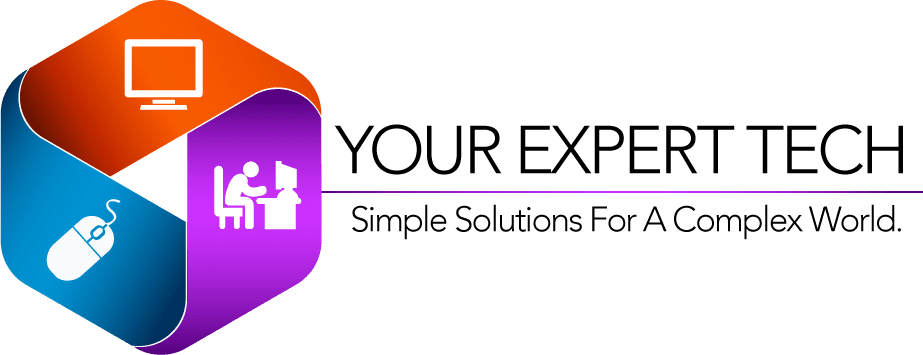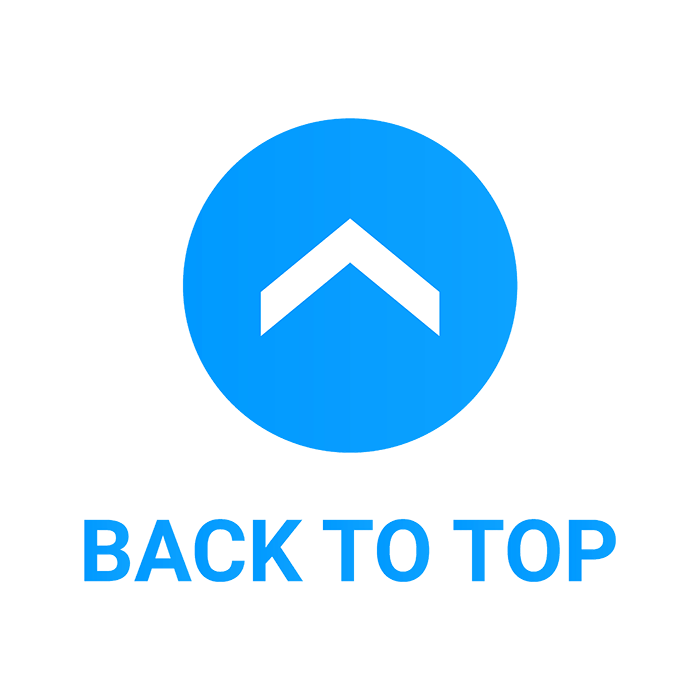What is the PRAM?
PRAM, or Parameter RAM, is a type of non-volatile memory in Macintosh computers that stores system settings, such as the time and date, desktop patterns, speaker volume, mouse speed, and other control settings that need to be retained even when the computer is turned off. Unlike regular RAM, which loses its data when power is cut off, PRAM uses a small battery to maintain these settings. Resetting the PRAM can solve a variety of hardware and software issues, making it a common step in troubleshooting and Mac repair processes.
If you’re experiencing persistent issues with your Mac that standard troubleshooting doesn’t resolve, resetting the PRAM might be a recommended step before seeking professional help. For problems beyond a simple reset, finding a reliable “Mac repair near me” can provide a more thorough diagnosis and repair service. Whether it’s startup issues, problems with peripheral device recognition, or erratic system behavior, consulting a “Mac repair near me” could offer the expertise needed to address more complex issues that resetting the PRAM alone cannot fix.

Why would i need to reset the
Resetting the Parameter RAM (PRAM) on your MacBook is a crucial troubleshooting step that can resolve various hardware-related problems, from issues with screen resolution to problems with system sounds. This process is a part of basic Mac maintenance and repair, and understanding how to perform it yourself can save you a trip to a Mac repair near me. Whether you’re experiencing startup issues or your MacBook is acting unusually, resetting the PRAM is a simple procedure that can often bring about quick fixes to perplexing problems. In this introduction, we’ll explore the benefits and methodology of resetting your MacBook’s PRAM, providing you with the knowledge to keep your Mac running smoothly.
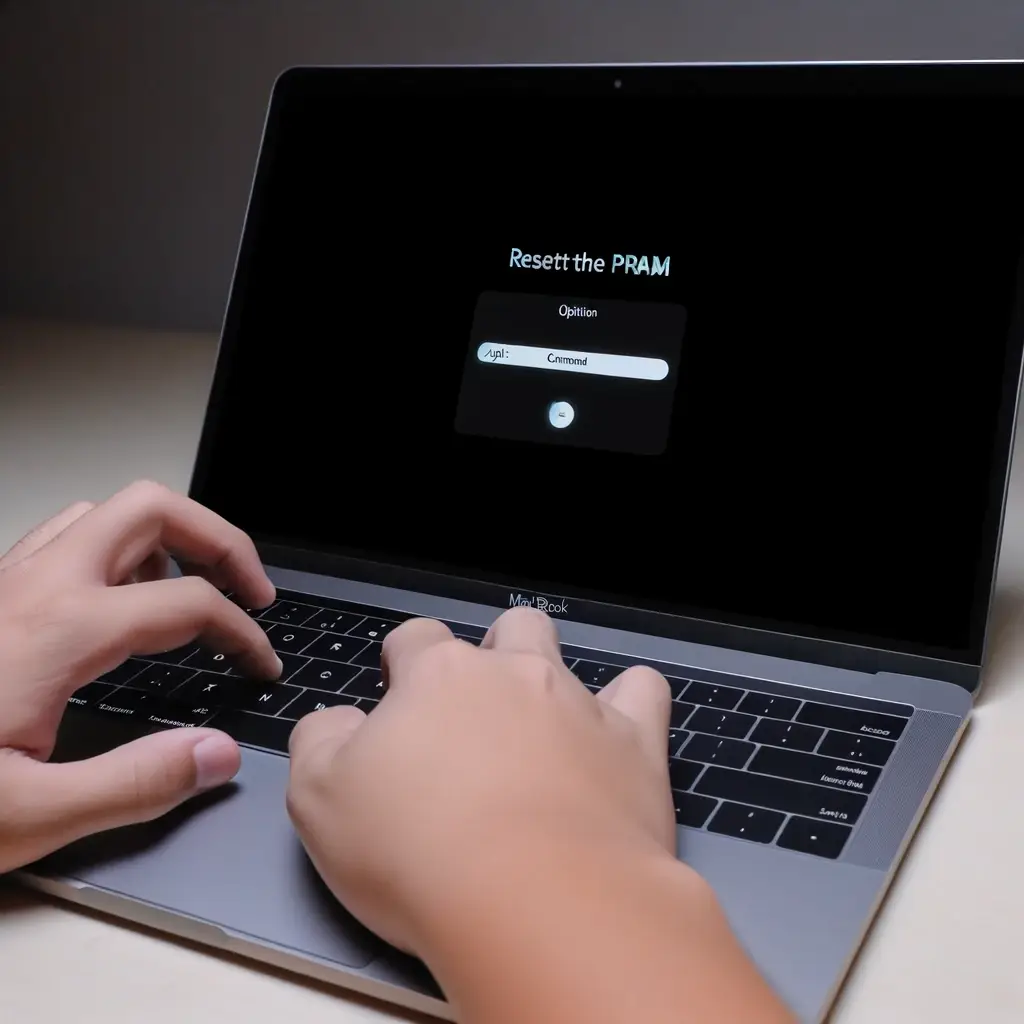
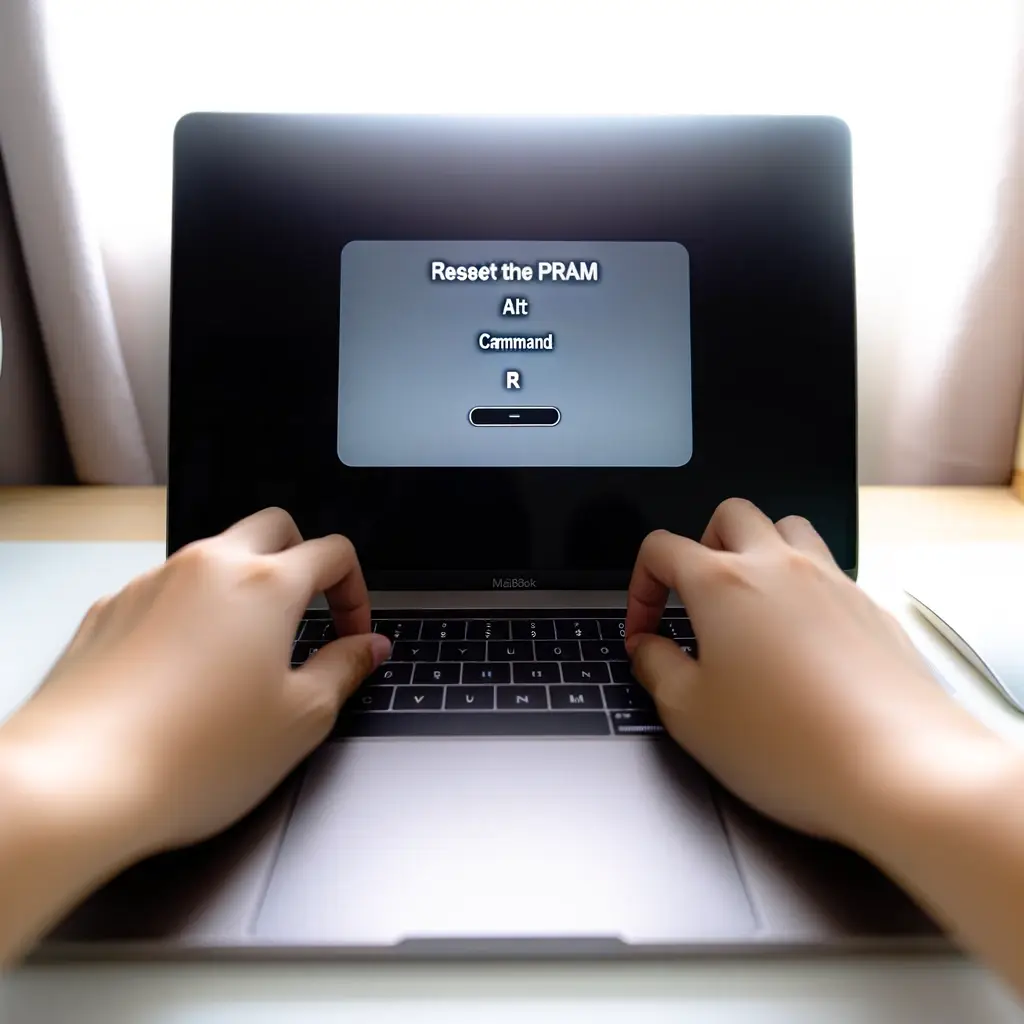
How to reset the PRAM for my MacBook
Resetting the PRAM (Parameter RAM) on your MacBook is a straightforward process. Follow these steps to reset the PRAM:
Shut Down Your MacBook: First, turn off your MacBook completely. Wait for it to shut down fully.
Locate the Key Combination: You will need to press and hold a combination of keys: Option (Alt), Command, P, and R. It’s important to be ready to press these keys immediately after you turn on your MacBook in the next step.
Turn On and Press the Keys: Turn on your MacBook and immediately press and hold the Option (Alt) + Command + P + R keys simultaneously. You need to do this before the gray screen appears during the boot process.
Hold the Keys Down: Keep holding these keys down for about 20 seconds. During this time, your MacBook will appear to restart. On models with a startup chime, you can release the keys after the second startup chime. For Mac models with the Apple T2 Security Chip (introduced in 2018 or later), you can release the keys after the Apple logo appears and disappears for the second time.
Release the Keys: After holding the keys for about 20 seconds, release them. This process will reset the PRAM on your MacBook.
Boot as Normal: Allow your MacBook to continue booting as usual. You may need to adjust some system settings (such as time, date, volume, mouse speed, etc.) afterward, as the PRAM reset could have restored these settings to their defaults.
Resetting the PRAM can resolve various issues related to system settings and hardware detection. If your MacBook continues to experience issues after resetting the PRAM, it may indicate a more significant hardware or software problem, and you might consider seeking professional assistance or visiting a Mac repair service for further diagnosis.

Conclusion
Resetting the PRAM on your MacBook Pro is a powerful and simple troubleshooting technique that can address a variety of issues ranging from minor annoyances to more significant system malfunctions. This process clears away any corrupt settings in the Parameter RAM, which can instantly resolve problems related to system settings and hardware recognition, without affecting your personal data or system software. It’s an essential skill for any MacBook Pro user, enabling you to quickly refresh your device’s hardware settings back to their defaults, potentially saving time and the expense of professional Mac repair services.
However, it’s important to remember that while a PRAM reset can fix several issues, it is not a cure-all solution. If problems persist after resetting the PRAM, it may indicate deeper software issues or hardware failures that require professional diagnosis and repair. In these cases, seeking out a “Mac repair near me” may be the next best step. Nonetheless, understanding how to safely reset the PRAM in your MacBook Pro ensures that you have all the basic tools at your disposal to maintain your device’s optimal performance and stability.