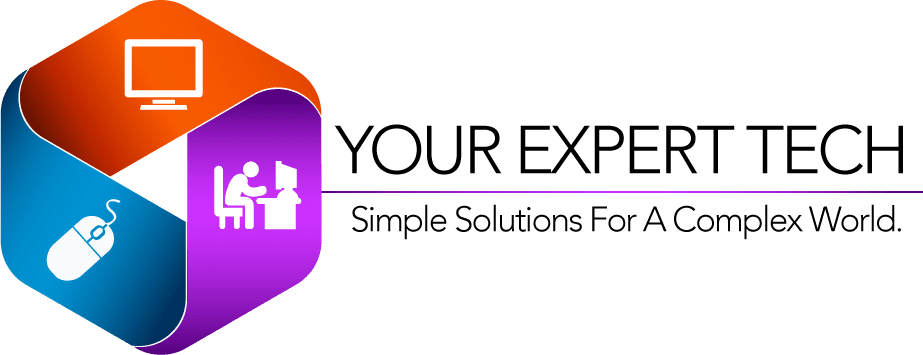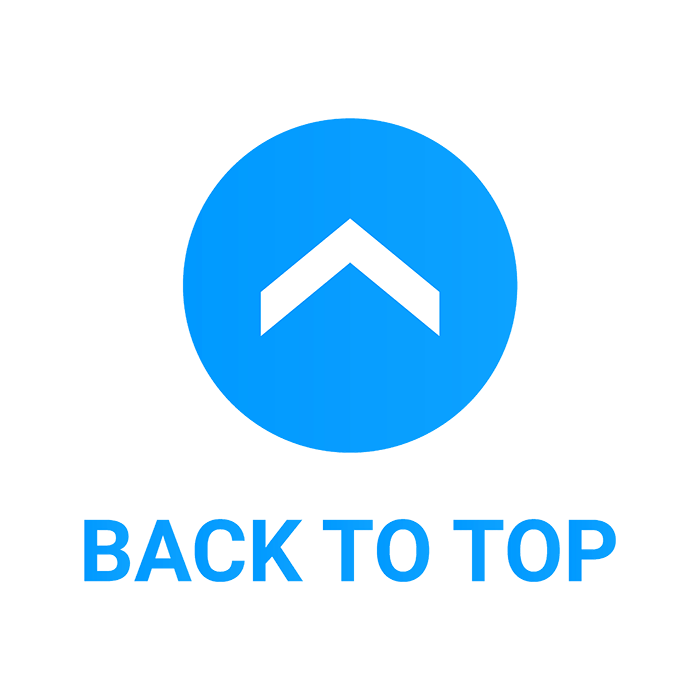Table of Contents
What is the Facebook Cover Photo Size

A Facebook cover photo is the large horizontal image at the top of a user’s Facebook profile or page. This photo serves as a prominent visual element on the profile or page, acting as a kind of digital banner. It’s often used to express personal tastes, showcase aspects of one’s life, represent the branding of a business or organization, or simply to post an image that resonates with the profile owner. It is good customer service to have a Facebook cover photo. It looks very professional
The cover photo is distinct from the profile picture, which is a smaller, typically portrait-oriented photo that appears inset into the cover photo on personal profiles and next to the page name on business or organization pages. The cover photo offers a larger canvas for expression and can be changed as often as the user wishes. It’s important to choose an image that fits the recommended dimensions and aspect ratio to ensure it displays properly without important parts being cropped out or distorted.
If you have any questions please feel free to Contact Us Here is our calendar link if you would like to set up a free session if you have any questions
How to Resize Photos using Adobe Photoshop
Best Size for Facebook Cover Photos

The best image size for Facebook cover photos, which is essential for achieving a professional and appealing look, is 820 pixels wide by 312 pixels tall for desktops, and 640 pixels wide by 360 pixels tall for mobile devices. This specific Facebook cover photo size ensures that the image appears clear and well-positioned on both desktop and mobile screens. It’s important to design with both dimensions in mind, as the Facebook cover photo size can vary depending on the device used to view it. A common approach is to create an image that focuses on the central area, fitting within both the desktop and mobile Facebook cover photo sizes, to ensure that key elements are visible on all devices.
Easy to use software for resizing photos
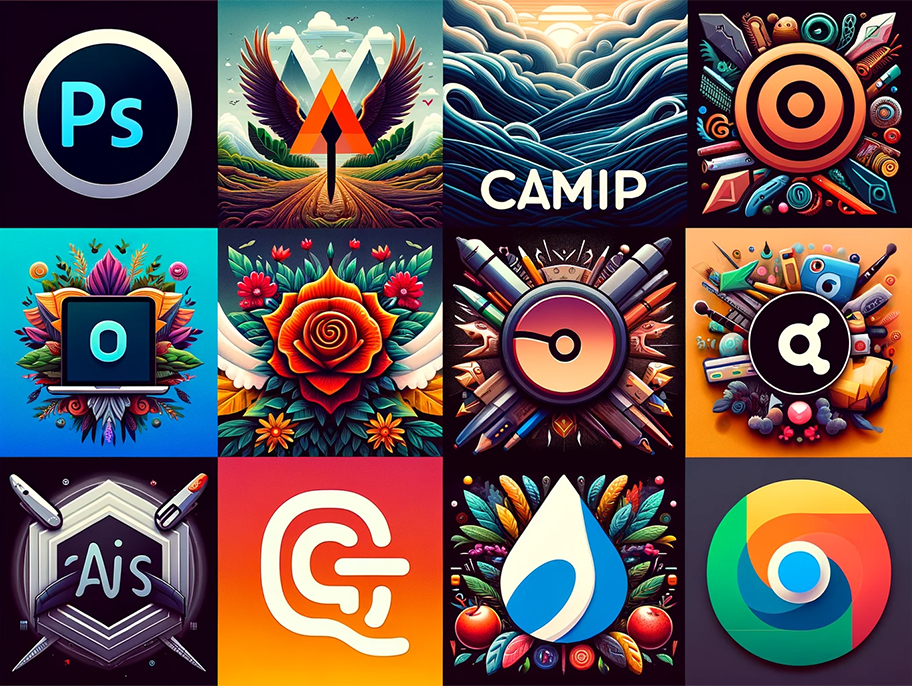
Here is a collage featuring the logos of popular photo resizing softwareThese software options are widely used for various image editing tasks, including resizing photos to fit specific dimensions like those for Facebook cover photos.
Here is a list of software that can be used to resize photos:
- Adobe Photoshop: A professional-grade image editing software offering a wide range of features, including photo resizing.
- GIMP (GNU Image Manipulation Program): A free and open-source image editor that provides tools for photo resizing and editing.
- Canva: An online design and publishing tool, useful for creating and resizing images for social media, including Facebook cover photos.
- Pixlr: An easy-to-use online photo editor that allows you to resize images quickly.
- Microsoft Paint: A simple, user-friendly software included with Windows, suitable for basic photo resizing and editing.
- Paint.NET: A freeware image and photo editing software for PCs that run Windows. It’s more advanced than Microsoft Paint but more user-friendly than Photoshop.
- Fotor: An online photo editing tool with resizing capabilities.
- IrfanView: A compact and fast photo editing program, widely used for quick photo resizing and editing.
- Lightroom: Part of Adobe’s Creative Cloud, Lightroom provides comprehensive tools for photo editing, including resizing.
- Snagit: While primarily a screen capture tool, Snagit also offers basic image editing and resizing features.
Each of these tools offers different features and levels of complexity, catering to a range of users, from beginners to professionals.
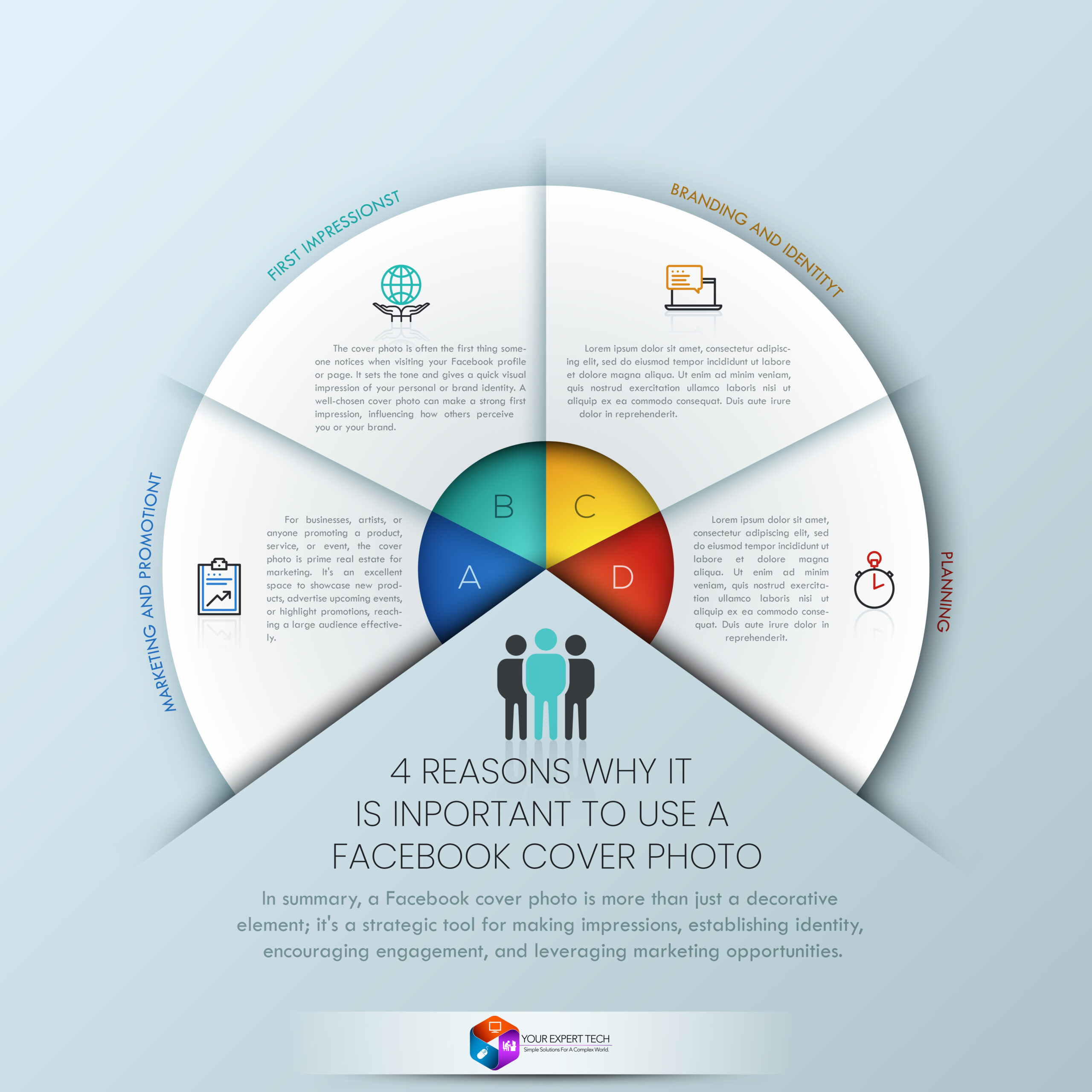
In summary, a Facebook cover photo is more than just a decorative element; it’s a strategic tool for making impressions, establishing identity, encouraging engagement, and leveraging marketing opportunities.
Resize Photos using Microsoft Paint

Resizing photos with Microsoft Paint is a straightforward process. Here are the steps:
-
Open Microsoft Paint: You can do this by searching for “Paint” in the Windows search bar and clicking on the Paint app.
-
Open Your Image: Once Paint is open, click on “File” in the top left corner, then select “Open.” Navigate to the photo you want to resize and open it.
-
Access the Resize Option:
- Click on the “Resize” button. This is usually found in the “Image” group in the toolbar.
- Alternatively, you can access this option by clicking on “Image” in the menu bar and then selecting “Resize/Skew.”
-
Choose Resize Method:
- You can resize your image by percentage or by pixels.
- For percentage, enter the percentage you want to resize in the “Horizontal” and “Vertical” fields. If you want to maintain the aspect ratio (keep the same proportions), make sure the “Maintain aspect ratio” checkbox is checked.
- For pixels, select “Pixels” and then enter the desired width and height in pixels.
-
Apply the Changes: After entering your desired size, click on “OK” to apply the changes.
-
Inspect the Result: Your image should now be resized. Check to ensure it looks as you expected.
-
Save the Resized Image:
- Click on “File” in the top left corner.
- Select “Save As” and choose your desired format (e.g., JPEG, PNG).
- Choose a location to save the file, enter a file name, and click “Save.”
Remember that resizing an image to be larger than its original dimensions might result in a loss of quality. Also, when reducing the size, it’s good practice to keep a copy of the original image in case you need it at its original resolution in the future.
Conclusion

In conclusion, Facebook cover photos play a crucial role in personalizing and branding one’s Facebook profile or page. They serve as a digital banner, offering a unique opportunity to express individuality, professional branding, or the ethos of an organization. The key to maximizing the impact of a cover photo lies in adhering to the recommended dimensions, ensuring that the image displays correctly across different devices. Utilizing various photo editing software, users can creatively tailor their cover photos to convey the right message while maintaining visual appeal. In essence, a well-chosen Facebook cover photo not only enhances the aesthetic of a profile but also significantly contributes to the user’s online presence and identity.
For more about Digital Marketing please check out our Blog