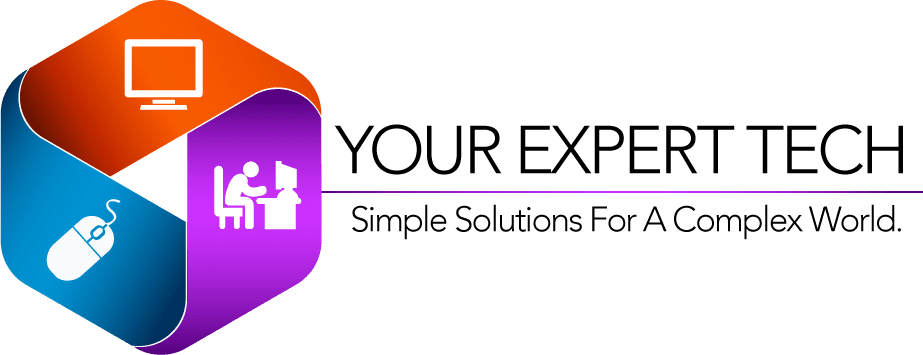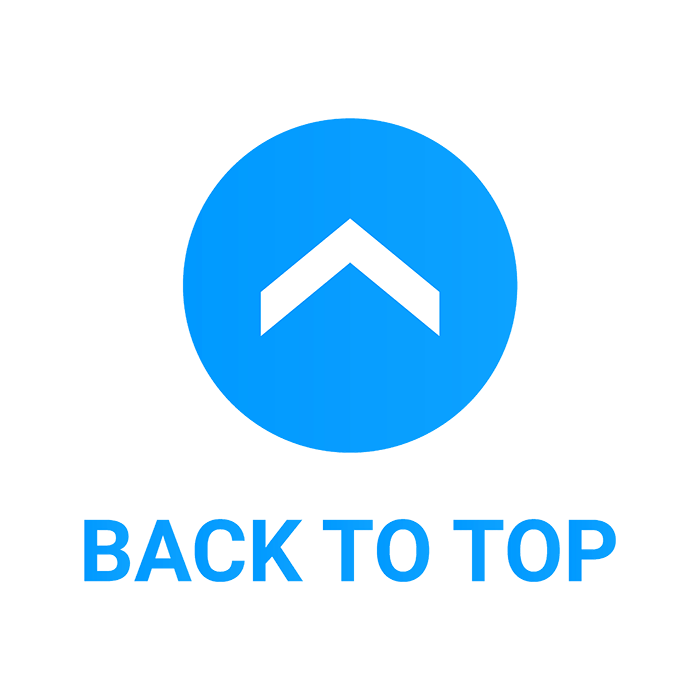Table of Contents
For more info about our Technology Blog please visit us here

How to disable antivirus?
In today’s digital age, antivirus software serves as the first line of defense against a myriad of online threats, safeguarding our personal information and system integrity. However, there are moments when the need arises to momentarily disable these protective barriers. Whether it’s to execute certain software installations that the antivirus erroneously flags as a threat, to perform system maintenance, or to troubleshoot software compatibility issues, understanding how to disable antivirus protection can be crucial. This process, while seemingly counterintuitive, is a necessary skill for those aiming to navigate the complex interactions between various software on their computers.
The guide on how to disable antivirus protection not only walks you through the steps of temporarily turning off your antivirus but also delves into the rationale behind such actions. It’s essential to recognize that while disabling your antivirus can facilitate certain tasks, it also temporarily exposes your computer to potential risks. Therefore, the decision to disable antivirus protection should be made with a clear understanding of these risks and under circumstances that necessitate such a course of action. This article aims to provide you with a comprehensive overview of the process, ensuring that you can perform this task safely and confidently, knowing when it’s appropriate, and how to reinstate protection effectively afterward.

General procedures about how to disable antivirus protection.
Disabling antivirus protection typically involves a series of straightforward steps, though the exact procedure can vary slightly depending on the specific antivirus software you’re using. Generally, you’ll begin by locating the antivirus icon in your system tray or notification area, often found at the bottom-right corner of your screen on Windows, or the top-right on macOS. Right-clicking (or control-clicking on macOS) this icon usually reveals a menu with an option to disable or turn off the protection, possibly requiring you to specify for how long you wish the protection to remain off. In some cases, you may need to open the antivirus application and navigate through its settings or protection features to find the disable option. This process might also prompt you for administrative privileges or a confirmation to ensure that the action is intentional, as a safeguard against accidental or unauthorized deactivation. Remember, once your task is completed, it’s crucial to re-enable your antivirus to ensure your system’s security is promptly restored.

Precautions to take Before Disabling Antivirus Protection
Before proceeding to disable your antivirus protection, it’s vital to take certain precautions to minimize risks to your system’s security. Firstly, ensure that you have a legitimate reason for turning off your antivirus, such as installing trusted software that’s being erroneously blocked. It’s crucial to disconnect from the internet if possible, to reduce the risk of malicious attacks while your computer’s defenses are down. Additionally, make sure all other applications, especially web browsers, are closed to prevent accidental exposure to harmful content. It’s also advisable to check that the software you intend to use during this period is from a reliable source and has been scanned for malware beforehand. Lastly, be prepared to re-enable your antivirus protection immediately after completing the task that required its deactivation. By following these steps, you can maintain a balance between accomplishing your immediate goals and preserving the long-term security of your computer.

Conclusion
In conclusion, disabling antivirus protection on your computer is a measure that, while occasionally necessary, should be approached with caution and understanding of the risks involved. Whether it’s to facilitate the installation of trusted software, perform system maintenance, or troubleshoot specific issues, the decision to temporarily lower your system’s defenses requires careful consideration. By following the general procedure for disabling antivirus software—right-clicking the antivirus icon in the system tray to access the disable option—and taking essential precautions like disconnecting from the internet, closing all other applications, and verifying the safety of the software to be used, you can minimize the risks. Always remember that this action exposes your system to potential threats, making it paramount to promptly re-enable your antivirus protection once your task is completed. The balance between operational necessity and security is delicate; thus, understanding how to manage this balance responsibly is crucial. By taking the proper precautions before disabling your antivirus, you can ensure that your system remains as secure as possible, even when temporarily vulnerable.
Contact Us anytime if you have any questions

Have Questions?
Advice is always free! Book an appointment with us, and let’s work on your problems together