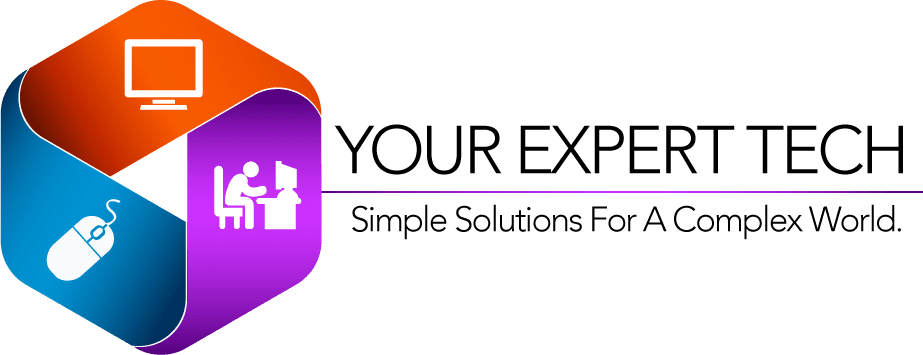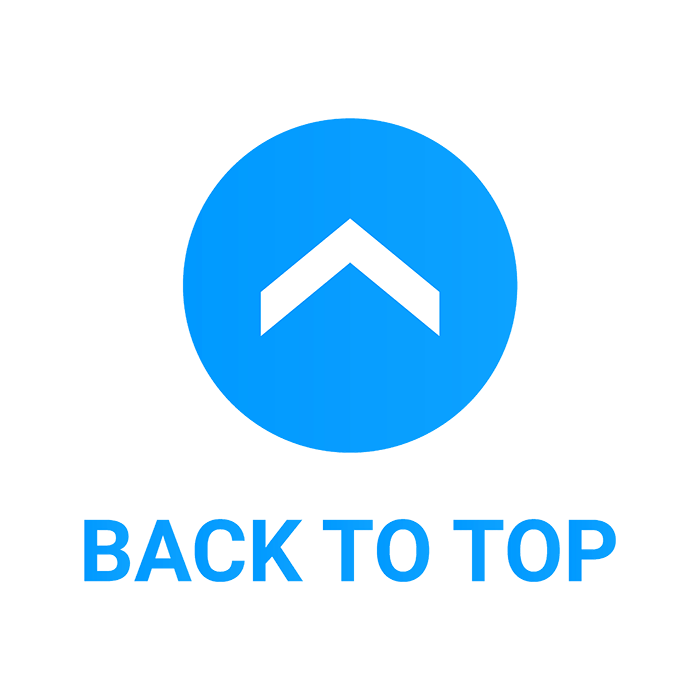Table of Contents
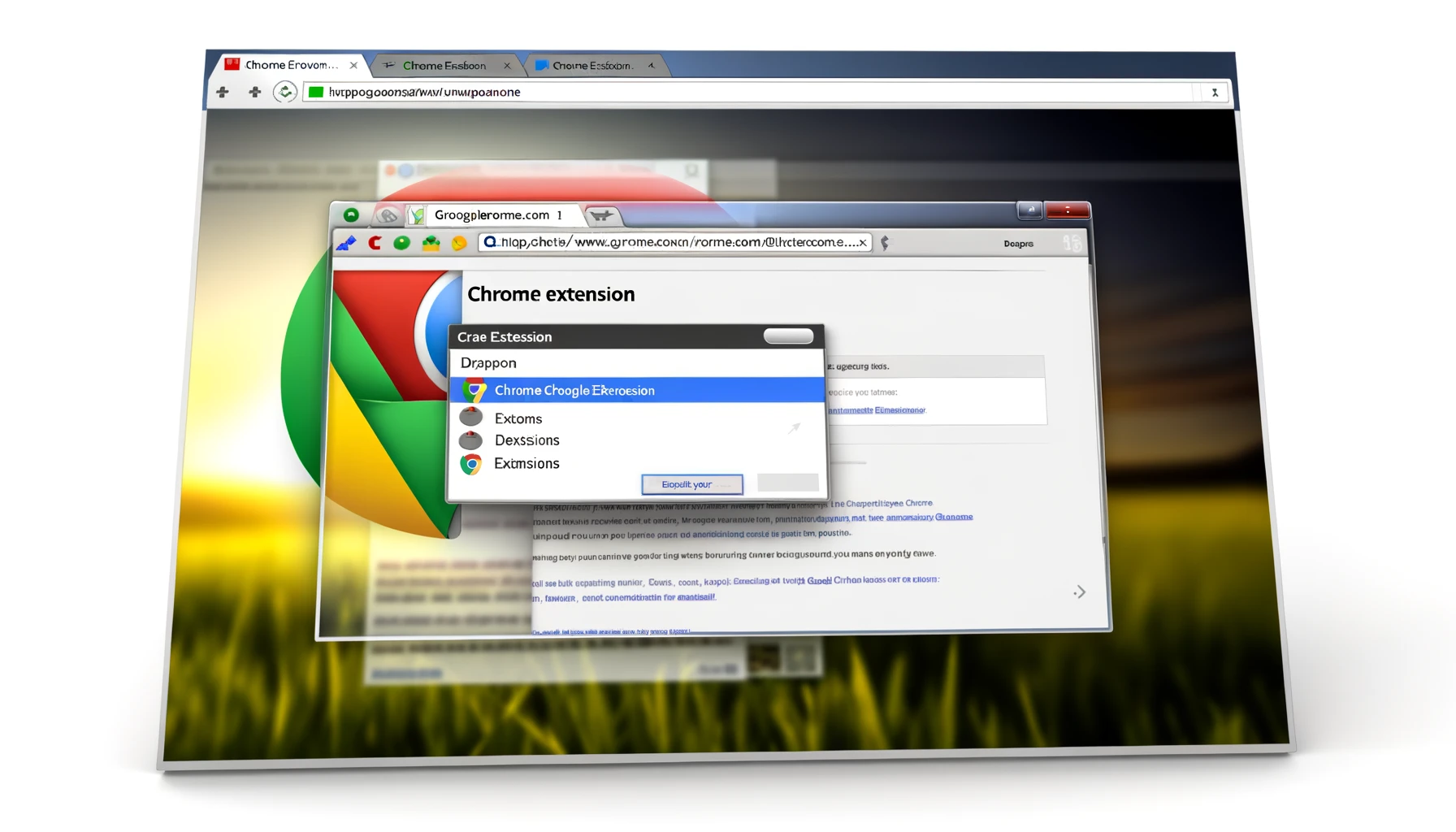
What are chrome extensions?
Chrome extensions are powerful tools designed to enhance and personalize the browsing experience on Google Chrome, the world’s leading web browser, as stated by PC Magazine. These small software programs, built using web technologies such as HTML, JavaScript, and CSS, allow users to tailor Chrome’s functionality and behavior to individual needs or preferences. From blocking unwanted ads and managing passwords securely to changing the appearance of web pages and improving productivity, Chrome extensions offer a wide range of features that can transform the way we interact with the web. This article aims to demystify Chrome extensions, offering insights into what they are, how they work, and the benefits they bring to everyday browsing. Whether you’re a seasoned tech enthusiast or a casual internet user, understanding Chrome extensions can significantly enhance your online experience.
How to install Chroms Extensions?
Installing Chrome extensions is a straightforward process that can significantly enhance your browsing experience. Here’s a step-by-step guide to finding and installing Chrome extensions:
-
Open the Chrome Web Store: Begin by opening your Google Chrome browser. Navigate to the Chrome Web Store by entering
chrome.google.com/webstorein the address bar, or by searching for “Chrome Web Store” in Google. -
Search for Extensions: Once in the Chrome Web Store, use the search bar at the top-left corner to find the extension you’re looking for. You can search by the extension’s name or by a functionality keyword (e.g., “ad blocker,” “password manager”).
-
Choose an Extension: Browse through the search results until you find the extension you want. Click on it to view more details, including its description, user reviews, and permissions it requires.
-
Install the Extension: Click on the “Add to Chrome” button located near the top-right of the extension’s details page. A confirmation dialog will appear, detailing the permissions the extension needs to operate. Review these permissions carefully to ensure you’re comfortable granting them.
-
Confirm Installation: Click on the “Add extension” button in the confirmation dialog. Chrome will download and install the extension automatically. Once installed, an icon for the extension will typically appear in the top-right corner of the Chrome toolbar, indicating it’s ready to use.
-
Manage Extensions: You can manage your installed extensions by clicking on the puzzle piece icon in the Chrome toolbar and selecting “Manage extensions.” This page allows you to configure settings for each extension, disable or remove extensions, and access other related options.
-
Extension Settings: Some extensions have customizable settings. To access these, click on the extension’s icon in the toolbar and look for an options menu or right-click the icon and select “Options.”
Important Tips:
- Review Permissions: Pay close attention to the permissions requested by an extension before installing it. Only install extensions from trustworthy developers.
- Check Reviews: Reading reviews and ratings can provide valuable insight into the extension’s performance and reliability.
- Keep Extensions Updated: Chrome automatically updates extensions, but you can manually update them by navigating to
chrome://extensions/, enabling “Developer mode,” and clicking on the “Update” button.
By following these steps, you can easily customize your Chrome browser with extensions that suit your needs and preferences.

Google's Top Chrome Extensions
Creating a list of Google’s top Chrome extensions can vary over time due to changes in popularity, user ratings, and new extensions being released. However, as of my last update in April 2023, the following are some of the most popular and widely used Chrome extensions developed by Google or have gained significant popularity among Chrome users for their utility, reliability, and performance:
-
Google Translate – Offers instant translation of web pages or selected text into different languages.
-
Adblock Plus – Blocks unwanted ads from websites for a cleaner browsing experience.
-
LastPass – A password manager that stores encrypted passwords online.
-
Grammarly for Chrome – Helps with spelling, grammar, and punctuation errors, enhancing your writing quality on the web.
-
Honey – Automatically finds and applies coupon codes at checkout with a single click.
-
uBlock Origin – An efficient ad blocker for Chrome, lightweight on system resources.
-
HTTPS Everywhere – Automatically switches thousands of sites from insecure “http” to secure “https”.
-
Evernote Web Clipper – Allows you to save web content directly to your Evernote account with a single click.
-
Save to Pocket – Lets you save articles, videos, and other web content to view later.
-
Dark Reader – Provides dark mode for every website, protecting your eyes and improving readability at night.
-
OneTab – Converts all your tabs into a list, saving memory and reducing tab clutter in Chrome.
-
Google Docs Offline – Enables you to view, edit, and create documents offline in Google Docs, Sheets, and Slides.
Please note that while some extensions like Google Translate are directly developed by Google, others like Adblock Plus, LastPass, and Grammarly are developed by third parties but have become essential tools for many Chrome users. Always check the Chrome Web Store for the most current and popular extensions, as trends and offerings can change.
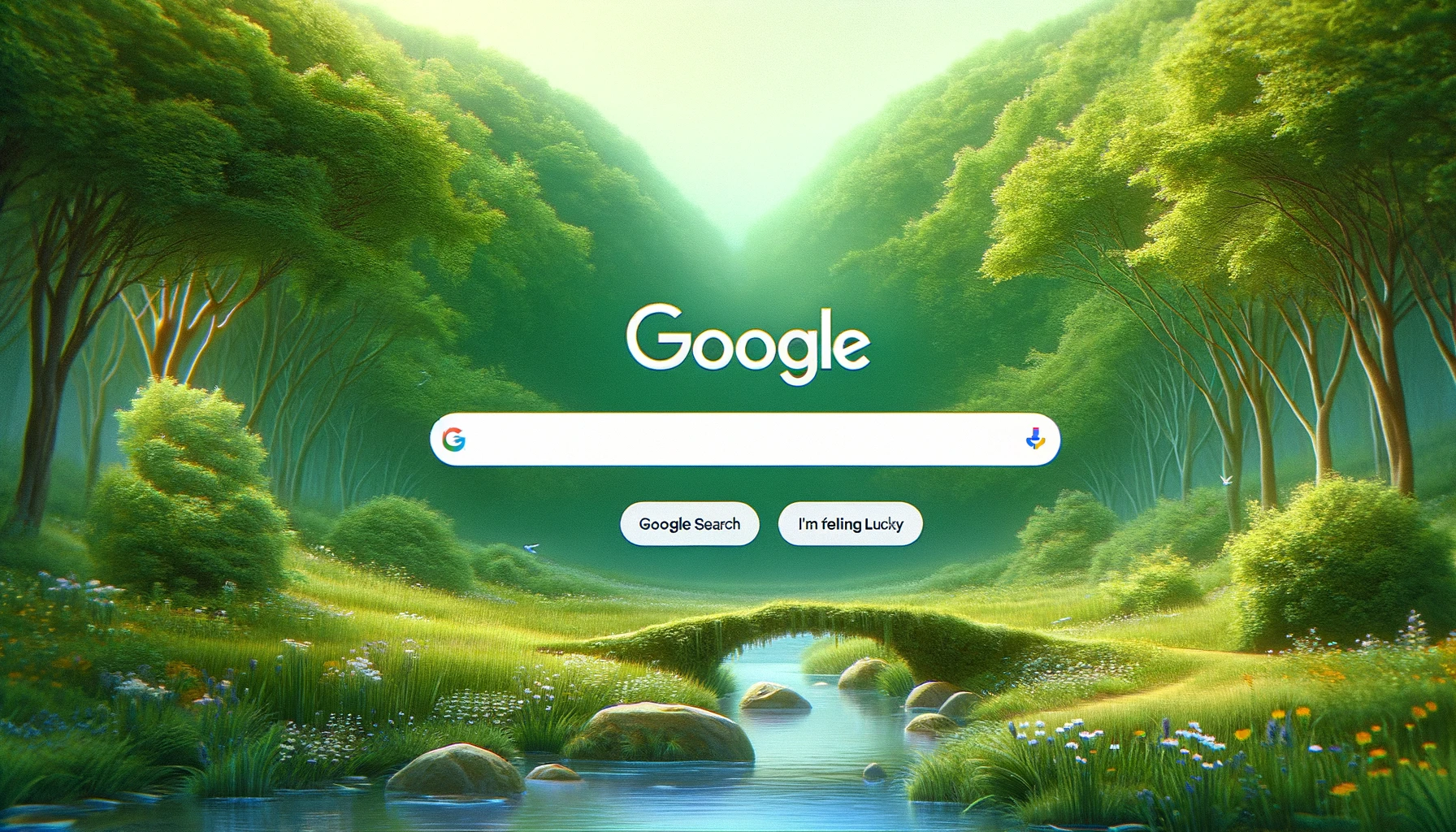
Conclusion
In conclusion, Chrome extensions serve as a powerful means to enhance and personalize the web browsing experience, offering a wide array of functionalities that cater to various needs and preferences. From improving productivity and security to customizing the visual and operational aspects of websites, these small software programs leverage the robust framework of Google Chrome to deliver significant improvements to the way we interact with the internet. The installation process is straightforward, enabling users to easily incorporate these tools into their daily browsing routines. As we’ve explored the essence of what Chrome extensions are, how they work, and their benefits, it’s clear that they represent a key component of modern web browsing, empowering users with the flexibility to tailor their online environment. Whether for professional tasks, educational purposes, or personal preferences, Chrome extensions offer an endless potential to enhance, streamline, and secure our digital lives.